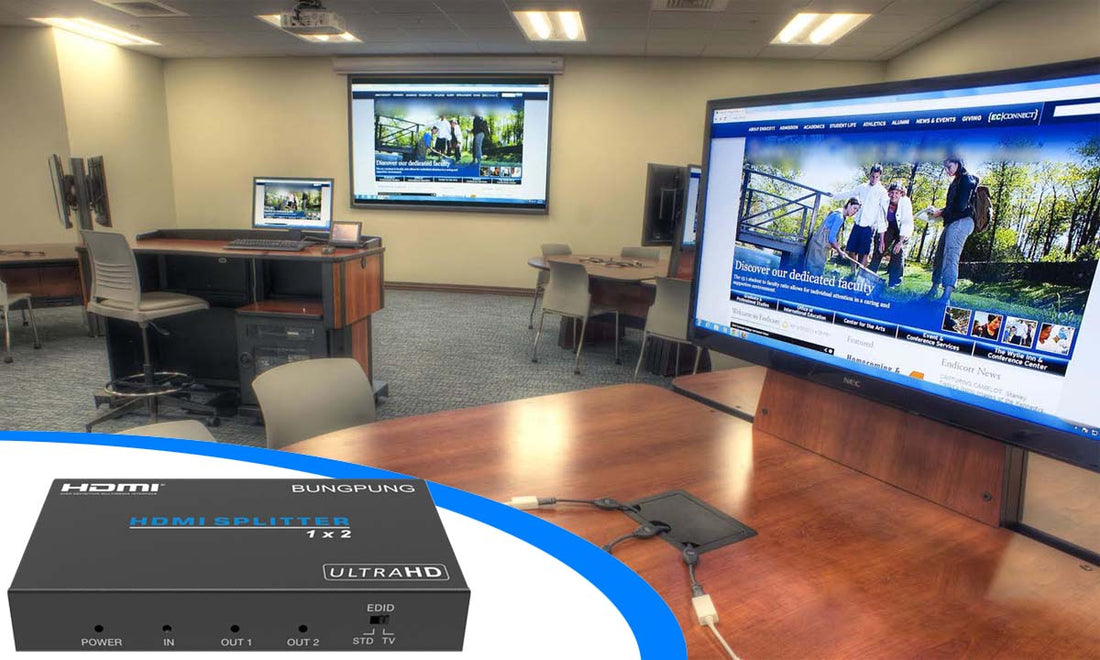
The Ultimate Guide to HDMI Splitters: Everything You Need to Know
Share
Introduction:
In today's multimedia-driven world, HDMI splitters have become an essential tool for distributing high-definition content to multiple displays. Whether you're a home theater enthusiast, a professional presenter, or a gaming aficionado, understanding HDMI splitters is crucial for maximizing your audio-visual experience. In this ultimate guide, we will delve into the world of HDMI splitters, exploring their functionalities, benefits, types, setup process, troubleshooting tips, and more. Get ready to unlock the full potential of your HDMI devices with this comprehensive and in-depth guide.
1. Understanding HDMI Splitters
1.1 What is an HDMI Splitter?
An HDMI splitter is a device that allows you to take a single HDMI input signal and duplicate it to multiple HDMI output signals. It essentially takes the audio and video data from a source device, such as a Blu-ray player, gaming console, or set-top box, and distributes it to multiple displays, such as televisions, projectors, or monitors. This means you can connect one HDMI source to an HDMI splitter and then connect multiple displays to the splitter to showcase the same content simultaneously on different screens.
HDMI splitters are commonly used in various settings, including home theaters, conference rooms, classrooms, digital signage setups, and gaming setups. They offer a convenient way to share and distribute high-definition content across multiple displays without the need for separate source devices for each screen.
1.2 How do HDMI splitters work?
HDMI splitters work by taking a single HDMI input signal and replicating it to multiple HDMI output signals. Here's a step-by-step breakdown of how HDMI splitters function:
- Input Signal: The HDMI splitter receives an HDMI input signal from a source device such as a Blu-ray player, gaming console, or media player. This signal carries both audio and video data.
- Signal Replication: The HDMI splitter takes the incoming HDMI signal and duplicates it into multiple identical copies. The number of output ports on the HDMI splitter determines how many displays can be connected.
- Output Signals: The HDMI splitter sends each replicated signal to the respective output ports. These output ports can be connected to different displays such as televisions, projectors, or monitors.
- Display Connection: HDMI cables are used to connect each output port of the HDMI splitter to the HDMI input ports of the displays. This establishes a direct connection between the splitter and the displays.
- Simultaneous Display: Once the HDMI splitter is connected to the source device and displays, it enables simultaneous display of the same audio and video content on all connected screens. This means that whatever is being played on the source device will be replicated and shown on each connected display.
It's important to note that HDMI splitters typically do not alter or enhance the original audio and video signal. They simply distribute the same signal to multiple displays, ensuring that each connected screen receives an identical representation of the source content.
1.3 How do HDMI splitters work when they are connected with different resolution displays?
When an HDMI splitter is connected to displays with different resolutions, it typically outputs the lowest common resolution among the connected displays. This means that all the connected displays will receive the same video signal at the resolution supported by the least capable display.
For example, let's say you have an HDMI splitter connected to two displays—one supporting 1080p resolution and the other supporting 4K resolution. In this case, the HDMI splitter will output the video signal at 1080p resolution to both displays. This ensures compatibility with the display that can handle the lower resolution.
It's important to consider the resolution compatibility of the connected displays when using an HDMI splitter. If you have displays with different resolutions and you want to maintain the individual resolutions on each display, an HDMI splitter may not be the ideal solution.
However, there are some advanced HDMI splitters, known as HDMI matrix splitters, that offer more flexibility in managing different resolutions. These splitters allow you to route specific sources to specific displays, enabling each display to receive content at its native resolution. Matrix splitters are more complex and typically come with additional features and higher costs compared to standard HDMI splitters.
In summary, standard HDMI splitters output the lowest common resolution among the connected displays to ensure compatibility and consistent playback. If you require different resolutions on each display, you may need to consider alternative solutions or explore advanced matrix splitters.
1.4 Benefits of Using an HDMI Splitter:
- Simplified Setup: HDMI splitters eliminate the need for multiple video sources by allowing you to connect one device to multiple displays, reducing cable clutter and simplifying your setup.
- Cost-Effective Solution: Instead of purchasing individual video sources for each display, an HDMI splitter offers a cost-effective way to share content across multiple screens, saving both money and space.
- Enhanced Productivity: In professional settings, HDMI splitters enable effective presentations, video conferences, and training sessions by ensuring consistent content display across multiple screens, increasing engagement and productivity.
- Seamless Entertainment: For home theater enthusiasts and gamers, HDMI splitters provide an immersive viewing experience by distributing content to multiple screens without any loss in quality, creating a truly cinematic or immersive gaming experience.
2. What are the different types of HDMI splitters?
There are several different types of HDMI splitters available to suit various needs and requirements. Here are some of the most common types:
2.1 1x2 HDMI Splitter:
This type of HDMI splitter takes one HDMI input and distributes it to two HDMI output ports. It allows you to connect one source device, such as a Blu-ray player or gaming console, to two displays simultaneously. 1x2 HDMI splitters are commonly used in home theaters, gaming setups, and small-scale AV installations.
2.2 1x4 HDMI Splitter:
A 1x4 HDMI splitter takes one HDMI input and duplicates it to four HDMI output ports. It allows you to distribute the same audio and video content from a single source to up to four displays simultaneously. 1x4 HDMI splitters are suitable for applications such as classrooms, conference rooms, digital signage setups, or multi-screen presentations.
2.3 1x8 HDMI Splitter:
This type of HDMI splitter takes one HDMI input and replicates it to eight HDMI output ports. It enables you to distribute the same content to up to eight displays simultaneously. 1x8 HDMI splitters are commonly used in larger-scale installations, such as sports bars, retail environments, or event venues.
2.4 Matrix HDMI Splitter:
Matrix HDMI splitters offer more advanced functionality compared to standard splitters. They allow for multiple HDMI inputs to be distributed to multiple HDMI outputs. Matrix splitters provide the flexibility to route specific sources to specific displays, creating a customized distribution setup. These splitters are suitable for complex setups where you need precise control over content distribution.
2.5 Powered HDMI Splitter:
Some HDMI splitters require external power to operate effectively. Powered HDMI splitters typically come with their power supply. They ensure that the HDMI signal remains strong and stable, particularly when distributing it to multiple displays over long cable runs.
2.6 Passive HDMI Splitter:
Passive HDMI splitters do not require external power and draw power directly from the HDMI source device. They are generally suitable for shorter cable runs or setups with a limited number of connected displays.
When selecting an HDMI splitter, consider factors such as the number of displays you want to connect, the resolution and compatibility requirements, power options, and any additional features that may be necessary for your specific setup.
3. how to Choose the Right HDMI Splitter?
Choosing the right HDMI splitter involves considering several factors to ensure compatibility, performance, and suitability for your specific needs. Here are some key points to consider when selecting an HDMI splitter:
3.1 Number of Outputs:
Determine how many displays you need to connect to the HDMI splitter. HDMI splitters are available in various configurations, such as 1x2, 1x4, 1x8, or even higher. Choose an HDMI splitter with the appropriate number of outputs to accommodate your desired display setup.
3.2 Resolution Support:
Check the resolution capabilities of both your source device and the displays you plan to connect. Ensure that the HDMI splitter supports the highest resolution required by your displays. For example, if you have 4K displays, make sure the HDMI splitter can handle 4K resolution.
3.3 HDCP Support:
High-bandwidth Digital Content Protection (HDCP) is a standard that ensures secure transmission of protected content. If you intend to play HDCP-encrypted content, ensure that the HDMI splitter supports the required HDCP version to avoid any compatibility issues.
3.4 EDID Configuration Features
When you want to use an HDMI splitter to connect displays with different resolutions, generally speaking it has several EDID configurations to choose from, and the source device outputs HDMI signals to all display devices according to this EDID information.
3.4.1 Adaptive EDID Mode: The HDMI splitter reads and analyzes the EDIDs of all connected displays, then transmits the lowest common resolution EDID information to the source device.
3.4.2 EDID copy mode: The HDMI splitter will copy the EDID information of the display device connected to an output port and provide it to the source device.
3.4.3 Fixed EDID mode: The HDMI splitter will provide its own built-in fixed EDID to the source device.
3.5 Audio extraction:
There are some HDMI splitters on the market with audio extraction function, which will copy and distribute HDMI signals, and at the same time separate audio signals, and output them through analog (RCA /3.5mm) or digital (SPDIF) audio ports. With the audio separation function, you can send high-quality audio signals to an external professional audio system for immersive sound effects.
3.6 Power Requirements:
Determine whether you prefer a powered or passive HDMI splitter. Powered HDMI splitters require external power and often offer additional features like signal amplification. Passive HDMI splitters draw power from the HDMI source device and are typically more suitable for simpler setups with shorter cable runs.
3.7 Cable Length and Signal transmission distance:
Consider the distance the signal needs to travel between the splitter and the displays. Look for a splitter with the appropriate transmission distance. Due to the transmission loss of HDMI cables, generally speaking, the higher the resolution of the HDMI signal, the shorter the transmission distance. There are some special HDMI splitters with extender function on the market, which can extend the HDMI signal transmission distance to 50m or even 150m through Cat5/6 cables. This helps maintain signal integrity and ensures optimal performance over extended distances.
3.8 Brand and Quality:
Choose a reputable brand known for producing high-quality HDMI splitters. Reliable brands often provide better build quality, compatibility, and customer support. Reading reviews and seeking recommendations can help you gauge the reliability and performance of different HDMI splitter models.
Budget Considerations: Set a budget range for your HDMI splitter purchase. HDMI splitters come in various price ranges, and while it's important to consider quality and features, it's also essential to find a product that fits your budget.
By considering these factors, you can narrow down your options and select an HDMI splitter that meets your specific requirements, ensuring seamless audio and video distribution to multiple displays.
4. Setting Up and Configuring Your HDMI Splitter
4.1 Physical Connection:
Start by connecting the HDMI output of your video source (e.g., Blu-ray player, gaming console) to the HDMI input of the splitter using a high-quality HDMI cable. Then, connect the HDMI outputs of the splitter to the displays using HDMI cables. Ensure that all connections are secure and the cables are of good quality to prevent signal loss or interruptions.
4.2 Powering the HDMI Splitter:
Some HDMI splitters require external power, while others draw power from the connected devices through the HDMI cables. Follow the manufacturer's instructions for powering the HDMI splitter appropriately. Make sure all devices are powered on before testing the splitter.
4.3 Troubleshooting Tips:
If you encounter issues, such as no signal, flickering screens, or audio problems, there are a few troubleshooting steps you can take. Firstly, ensure that all connections are secure and the cables are in good condition. Verify that the HDMI splitter and connected devices are powered on and compatible with each other. Adjust resolution settings if needed. If problems persist, consult the user manual or contact the manufacturer for further assistance.
5. Frequently Asked Questions (FAQs)
5.1 Can I daisy-chain HDMI splitters?
Daisy-chaining HDMI splitters is generally not recommended as it can result in signal degradation and may not work as intended. Instead, use a higher-output HDMI splitter or consider using a matrix HDMI splitter for more complex setups that require distributing content to multiple displays.
5.2 Can I use an HDMI splitter to extend my HDMI signal?
HDMI splitters are primarily designed for duplicating and distributing signals, not extending them over long distances. For signal extension, consider using HDMI splitter extenders or baluns specifically designed for extending HDMI signals over longer cable runs.
5.3 Can I mix different display resolutions with an HDMI splitter?
When using an HDMI splitter, it will output the same resolution to all connected displays. If you mix different resolutions, the splitter will default to the lowest common resolution among the displays. To ensure consistent image quality, ensure that all connected displays support the same resolution.
Conclusion
HDMI splitters offer an effective and versatile solution for distributing high-definition content to multiple displays. By understanding the functionalities, types, setup process, and troubleshooting tips of HDMI splitters, you can confidently choose the right one for your specific needs. Whether you want to create an immersive home theater, enhance your business presentations, or improve your gaming setup, HDMI splitters play a crucial role in maximizing your audio-visual experience. Implement the guidelines provided in this in-depth guide and unlock the full potential of your HDMI devices.